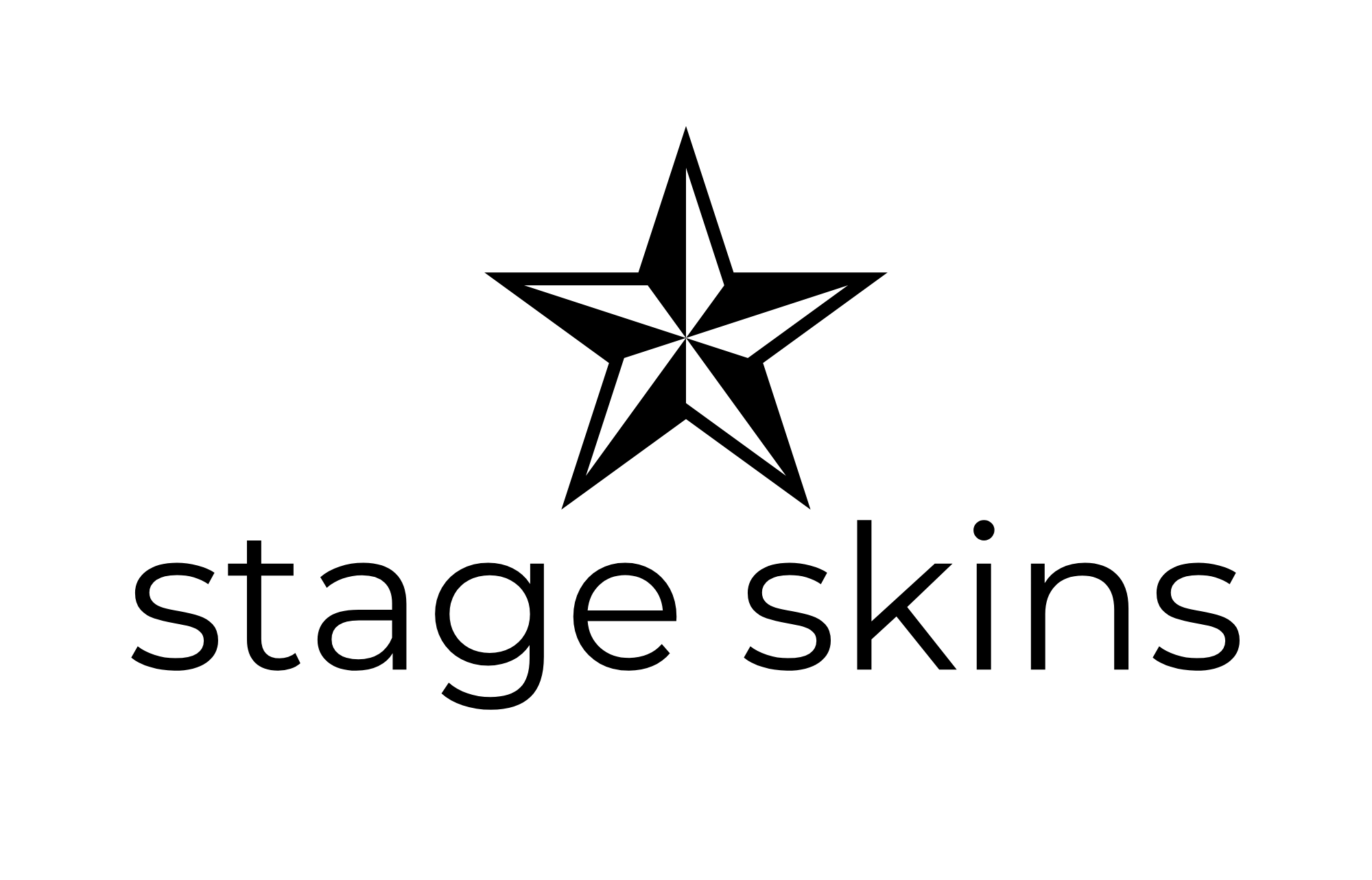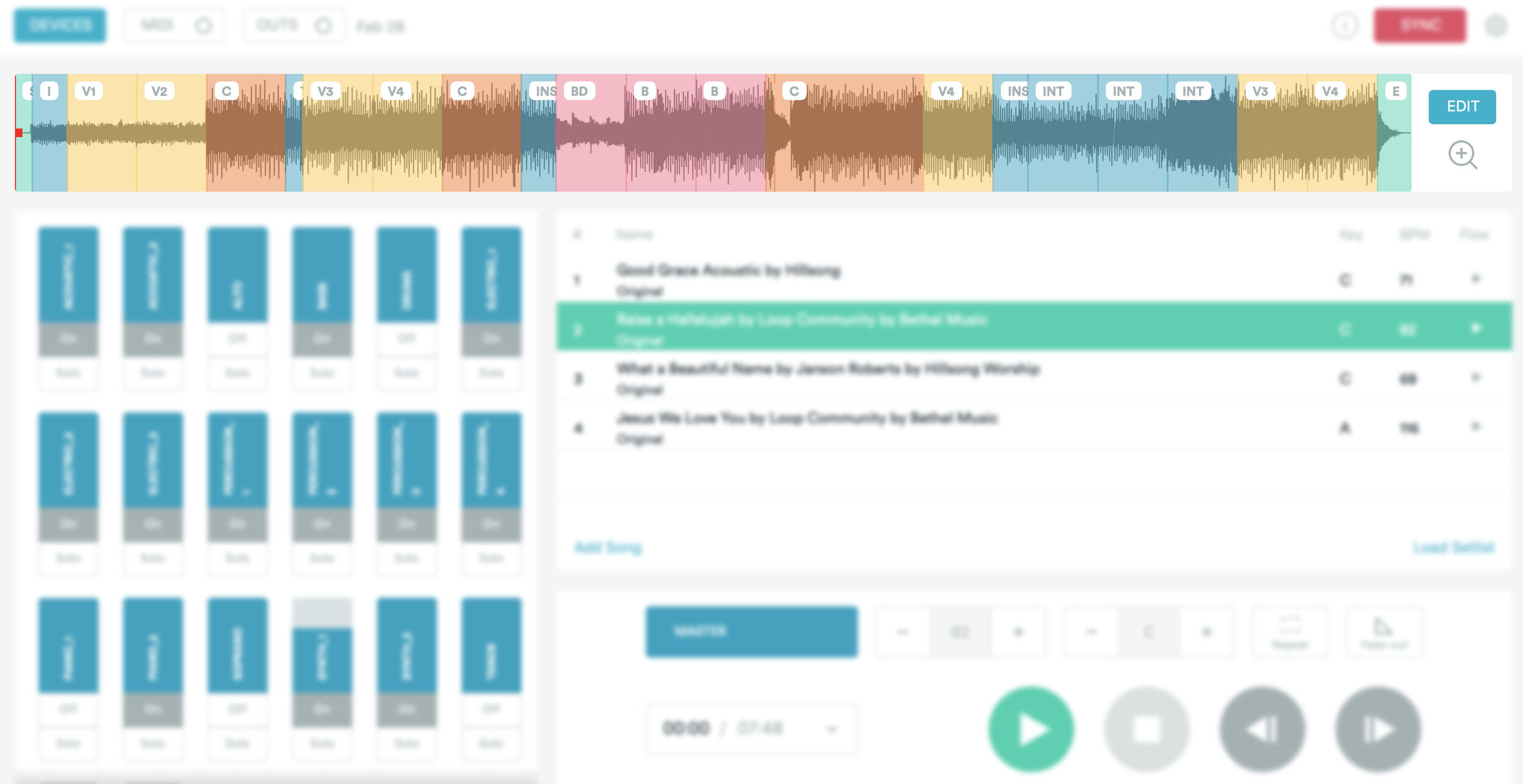LIVE WORSHIP WITH THE PRIME MULTITRACK APP: A BASIC EXPLANATION
We recently published a series of videos in which we built a drum riser, set up a set of drums, unboxed and set up recording/live sound equipment, and by the time you read this we will have published the first video of a worship playthrough. Of course, many of you were curious about how we do things at our church. More specifically, running backing tracks which is what the Generic Church Creative Guy is playing to in the aforementioned video. In the bottom of the video there is a multi-colored waveform, pictured below. Since this was in the video, many asked about where that came from so I took a screenshot of the entire program interface which is called Prime Mulitrack App.
Prime Mulitrack App Interface - Waveform
Since Guy runs the tracks for the band, this screen is on a computer beside his drums. That waveform is actually one of the most important tools since it tells him where the song is going which he programs ahead. In some videos you may notice a vocal mic over the hi-hats which is strictly for Guy to talk to the other musicians via their in-ear monitors. That way if there is a panic moment where a vocal leader gets off, he can take a quick look at this waveform which is labeled with the song components (C, V1, V2, B, INT. etc.) and simply count them back into where the song is going. This is totally editable as well so you can add or remove sections or move them around. In the video there is a section with a long instrumental to make room for the worship leader to pray while the band is still playing the song. That was programmed in specifically for that purpose in that song.
Prime Mulitrack App Interface - Individual Track Controls
On the bottom left you’ll see a bunch of blue rectangles with on/off switches below them. These are the individual track controls. In this part of the interface, individual track volume can be tweaked or turned off. While the majority of the sound that the congregation hears comes from musicians and actual instruments, these tracks are used to fill out the sound in the room. For example, if a song’s melody is very piano heavy and there is only one keys player, a synth pad may be used to drone under the piano while he or she carries the melody. Primary drums, bass, and backing vocals are always turned completely off but there are certain parts that may be left on to supplement sounds as well such as “Percussion_1” which is a tambourine playing 1/16th notes. These tracks are routed to the main sound board so the front of house team has control of volume as well. If a song gets too busy or a lead melody is fighting something on the track, they can cut it from the back.
Prime Mulitrack App Interface - Song List
The right-middle section of the interface is the song list itself. This is where the worship leader will import or download songs to create a setlist. You can also save setlists here and load them for later if you wanted to work ahead or use a setlist that is recurring. The song library is comprehensive and also contains most variants of a song. For example, if Hillsong Young & Free created an EDM version of Good Grace or maybe a radio edit, it would almost always appear in the library. On the far right there are four play buttons which toggle what happens at the end of each outro. This is so Guy can control if a song just ends, crossfades into the next song, or the click continues indefinitely.
Prime Mulitrack App Interface - Controls
Last section is the controls which is in the lower-right section of the interface. This is the home of the start/stop, in/out speed, tempo, key, master volume, section repeat, and fade in/out buttons. The start/stop, key, tempo, and master volume are pretty explanatory. The fade in/out is a cool feature for if and when the band goes off script or loses their place which has NEVER happened 😂. This will fade tracks out or out but leave the click playing. This is also very useful for spontaneous moments like baptisms or testimonies. The click will remain but tracks will fade out. We have great sound techs who will control this from the back but its still good to have since the musicians will almost always know what is happening on stage before the techs do. The repeat button will repeat just the section that the waveform is currently in and can either loop once or indefinitely. This is also a great tool for a prayer or verse that goes longer than expected or spontaneous moments that the worship director wants to do an extra long bridge build or create some space with an extended instrumental. In/out controls will control how many beats will play at the intro or outro of a song.
If you have questions about anything else in Prime Multitrack, leave a comment here or on the Stage Skins Facebook post.